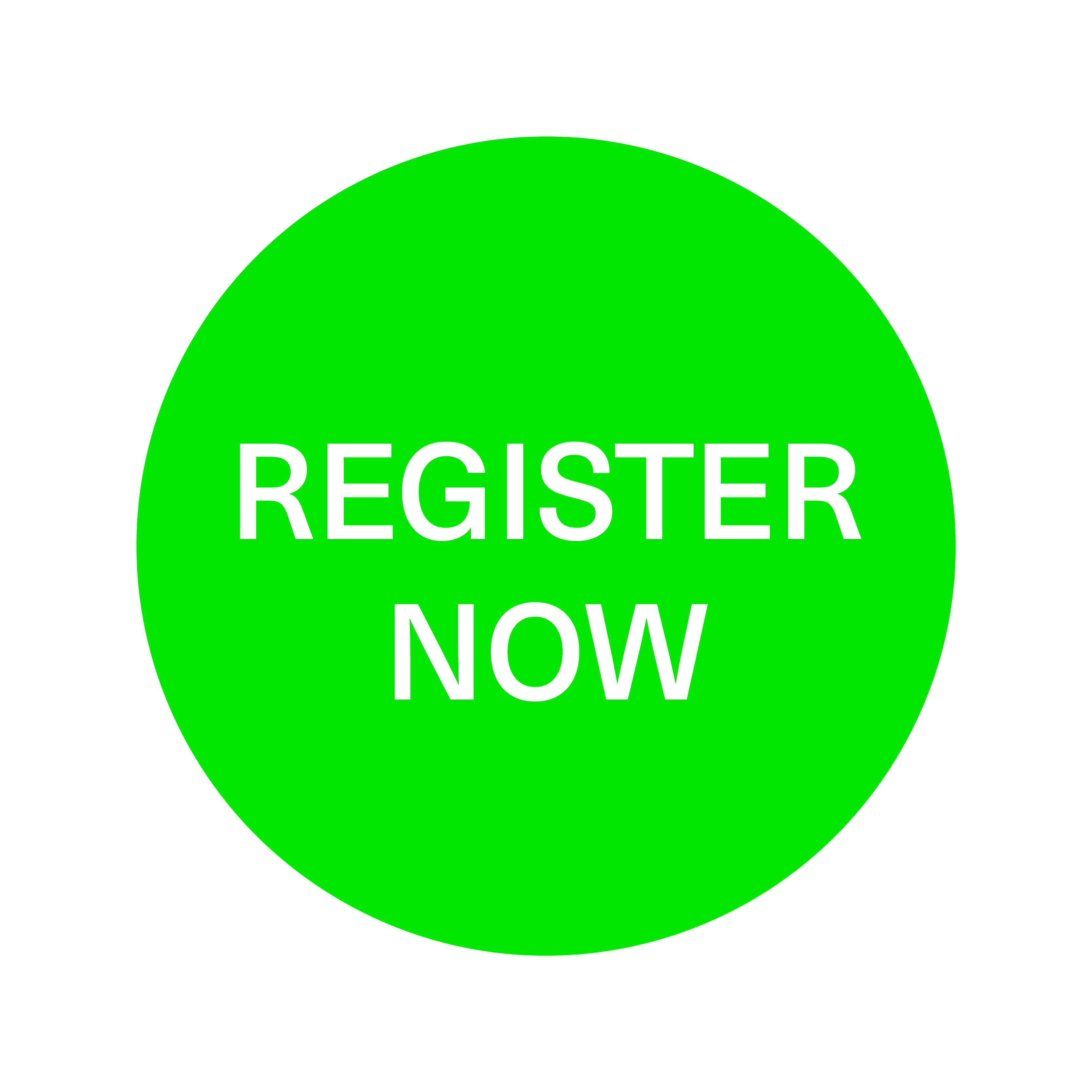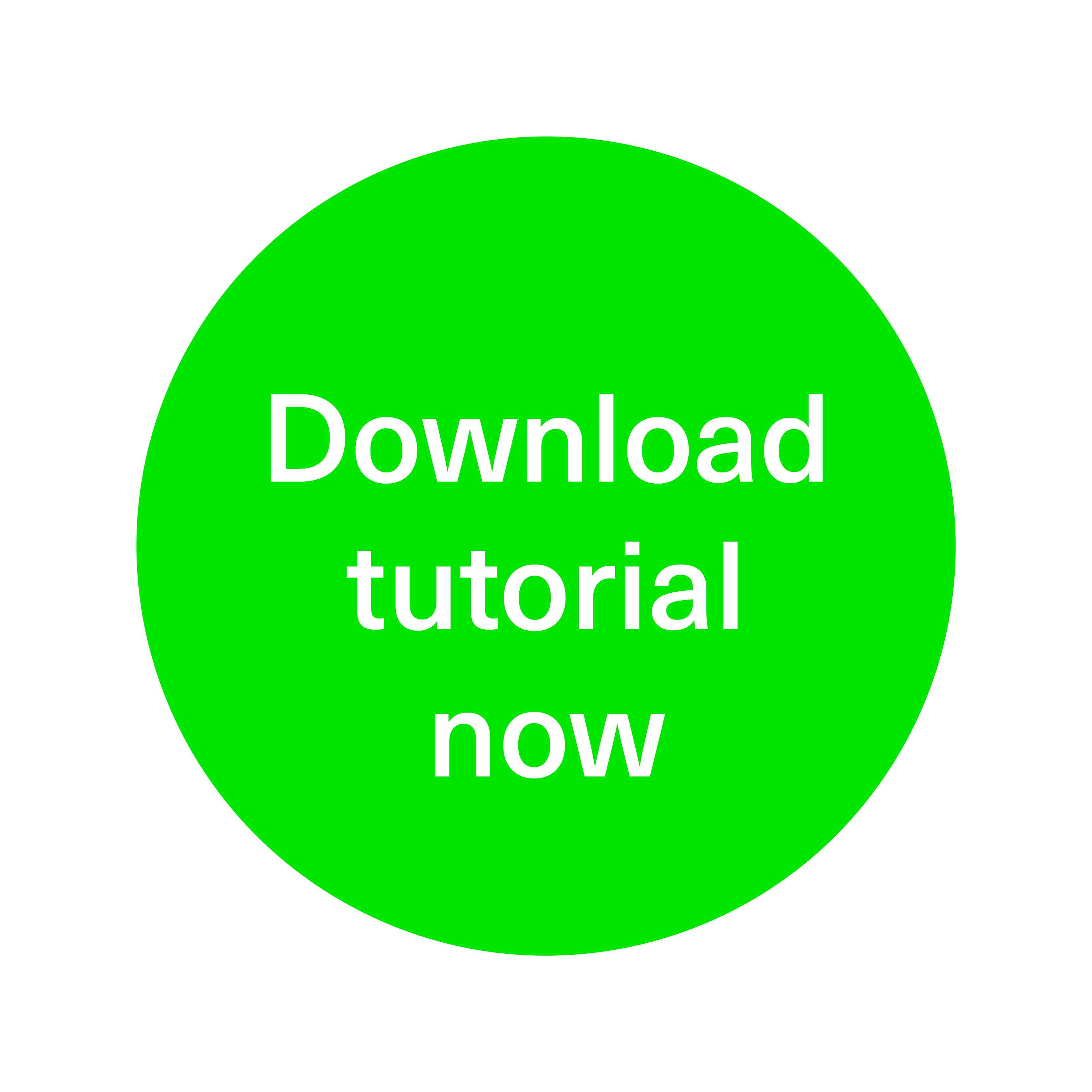Event timezone:
My timezone:
Our online networking tool, Meeting Mojo, can be used to discuss project opportunities and facilitate introductions between organisations interested in this competition. Meeting Mojo provides powerful networking through online messaging and 1:1 virtual meetings. You will be able to use this to upload your profile, search other users’ profiles and book video chat meetings via the platform.
You can browse other users' profiles and send messages to discuss possible collaboration opportunities. There will also be the opportunity to book 1:1 video chat meetings which are scheduled after the briefing event (23rd March).
************************************************************
Please note: After completing your registration you will receive an email asking you to verify your account. You need to click on the link in this email to approve your profile before you can start using the platform.
Use of this website
Check our FAQ guide which contains instructions on how to use the meeting system.
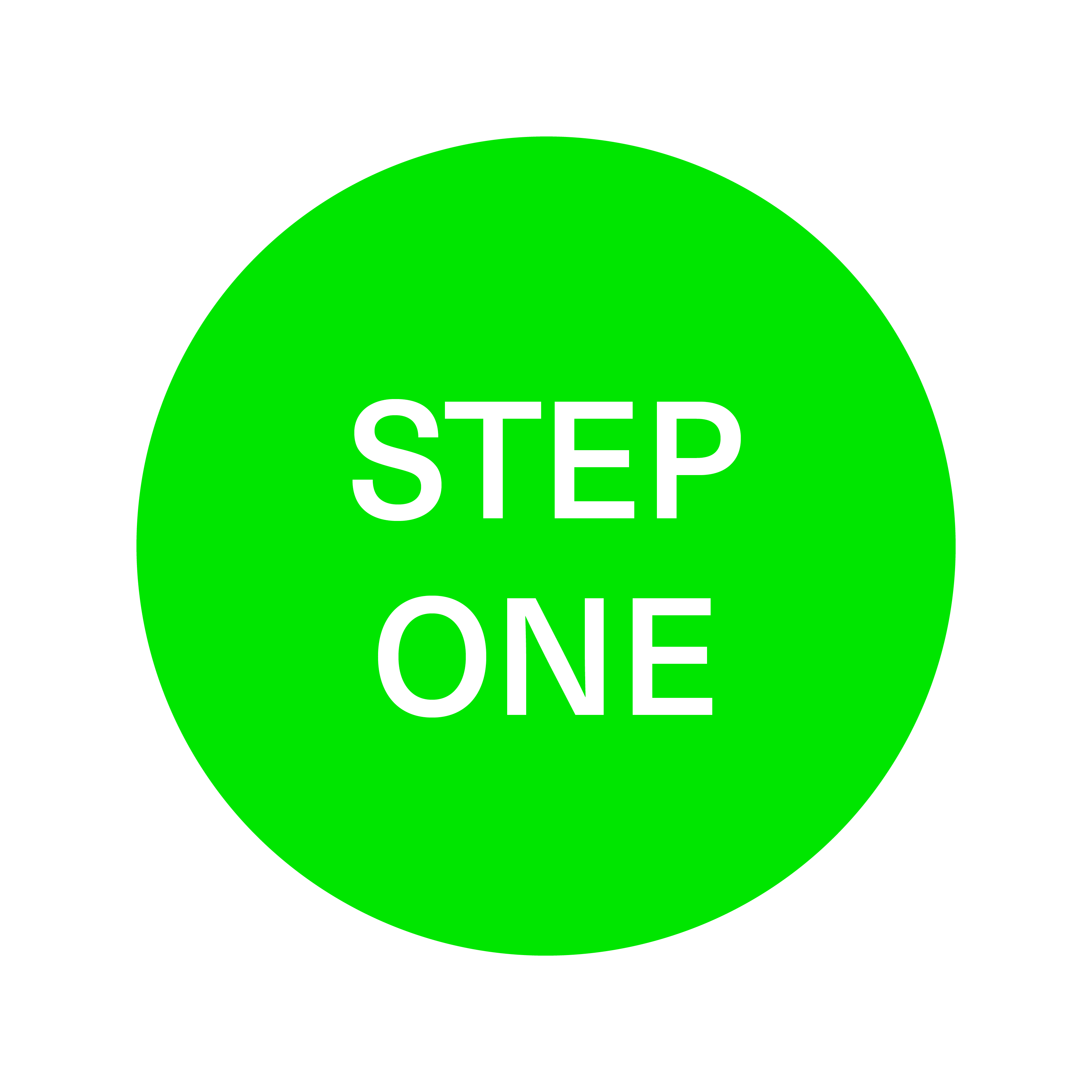 Confirm your Details
Confirm your Details
Log in and click Account to update your company and personal details. These can include a brief profile, a logo and a personal portrait (.jpg or .png, max filesize 1Mb). You can change your password and/or email preference here. The more details you include, the easier it will be for other attendees to find your company and request meetings with you.
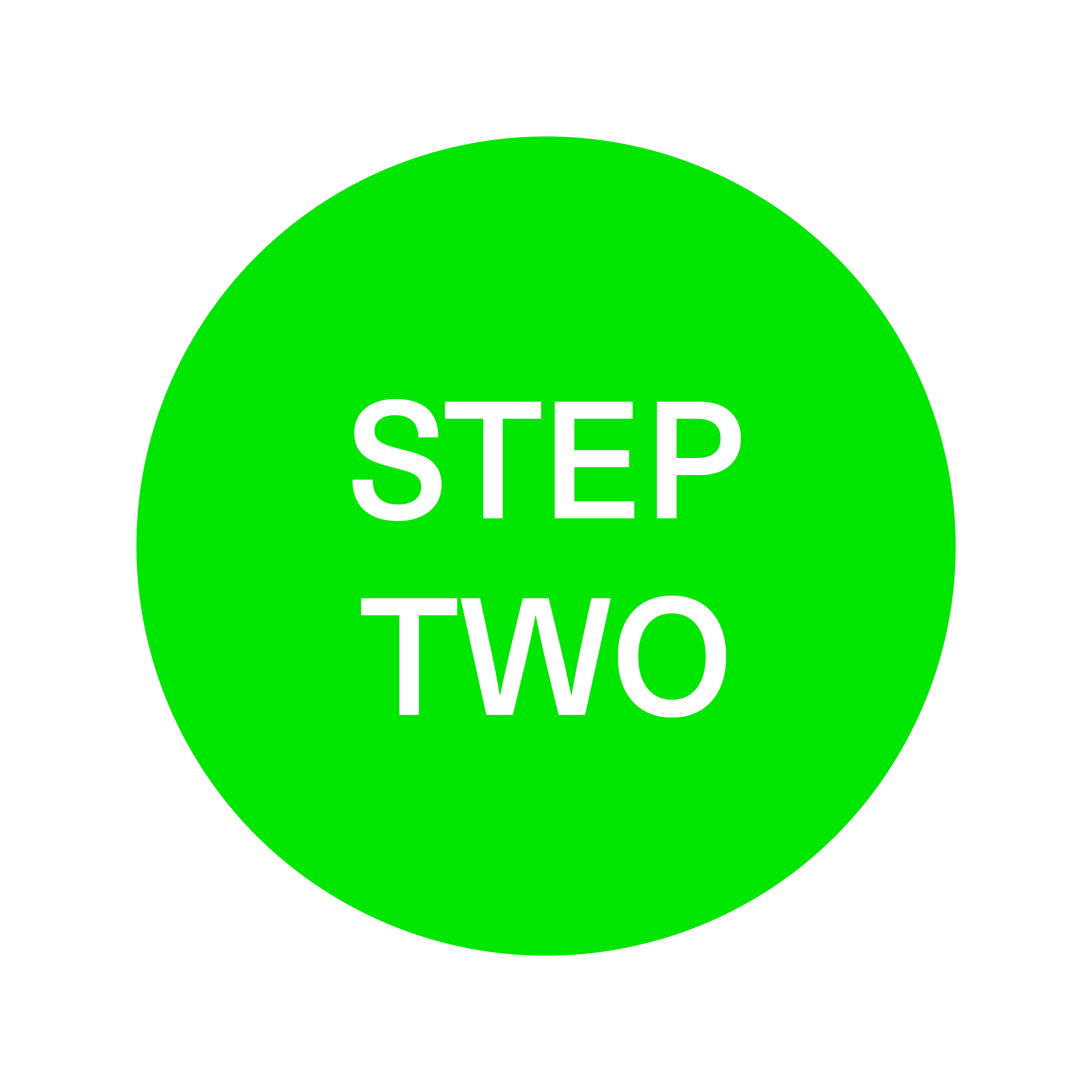
Check your Schedule
Go to Schedule to manage your availability. Click the toggle icon on the times you wish to be unavailable for meetings. It is important that you do this so as to avoid receiving meeting requests for inconvenient times. You can also print your schedule directly from this page using the 'Print' link.
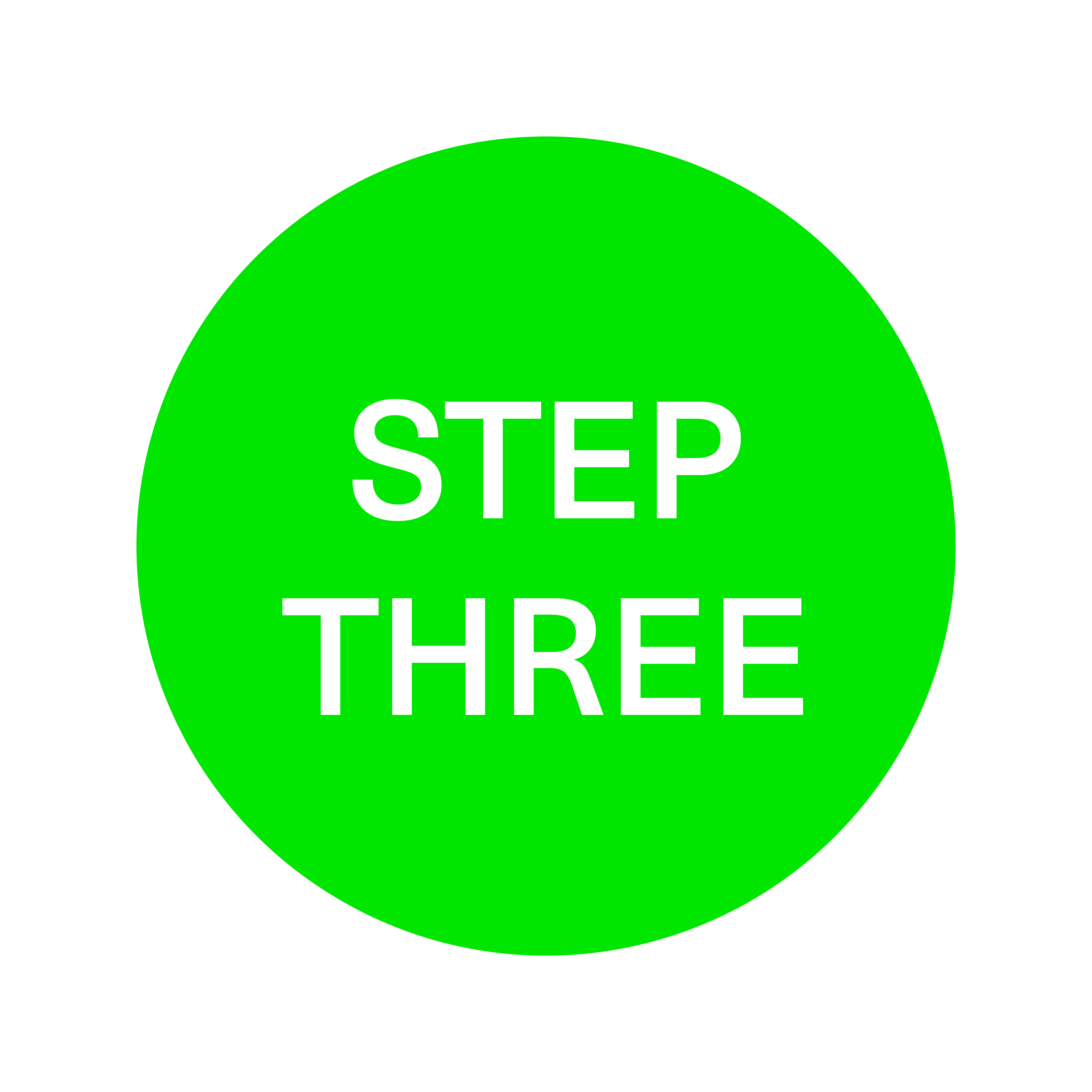
Set up Meetings
1. Click Search in the menubar to view and search company listings. You can use the search tool on the left of the page to refine your selection, or order by date of entry using the selection tool above the listing. The search is hierarchical, so the second category you select will be a subset of the first. If you then wish to start a new search, please click Reset on the Search tool before starting again.
2. Click 'Book Meeting' on your chosen participant's entry, then follow the on-screen instructions. You can include a message with your request, and invite your colleague(s) to the meeting if they are available.
The online system sends an email to you and your meeting partner(s) every time you request, confirm or cancel a meeting and you will also receive email requests from other participants. Messages are also displayed in your Messages area. To view and respond to your pending meetings, return to the homepage when you have logged in, or select 'pending meetings' on your Schedule page.
Not getting emails from this scheduler?
Emails are sometimes filtered by your provider, corporate IT or application settings. Messages you have sent, or received from other participants, can be viewed in your Messages area when you log in.